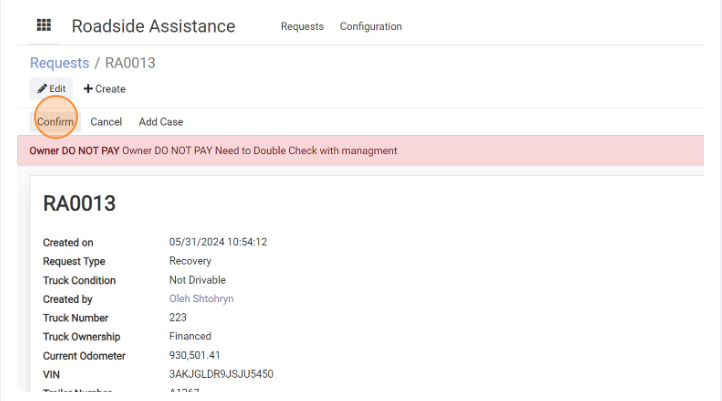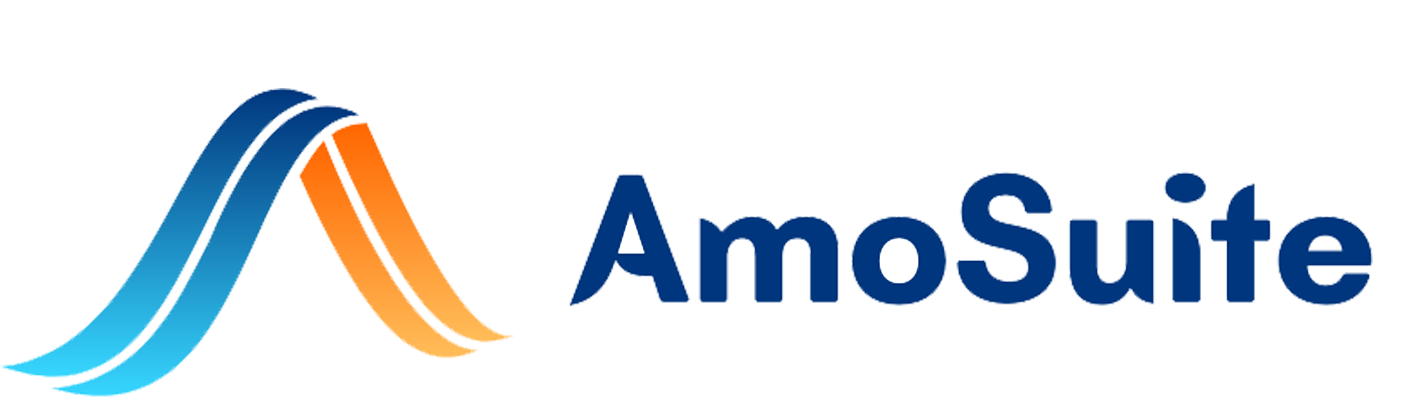- Click “Create”
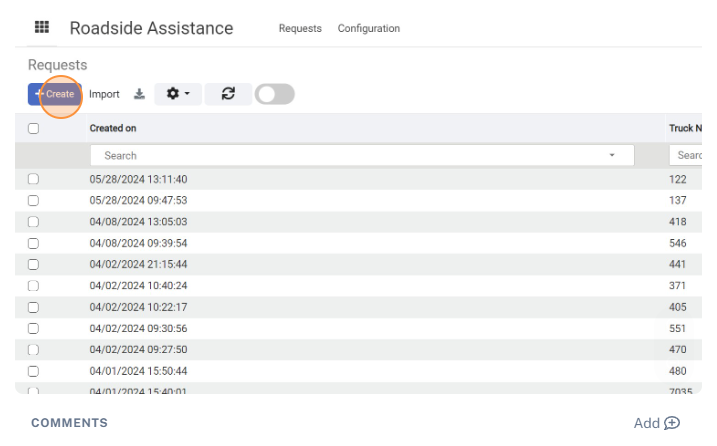
- Click the “Request Type” field.
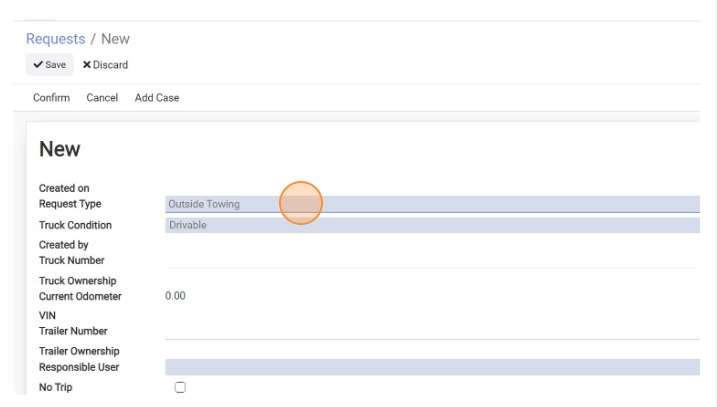
- Choose one of the options of request type
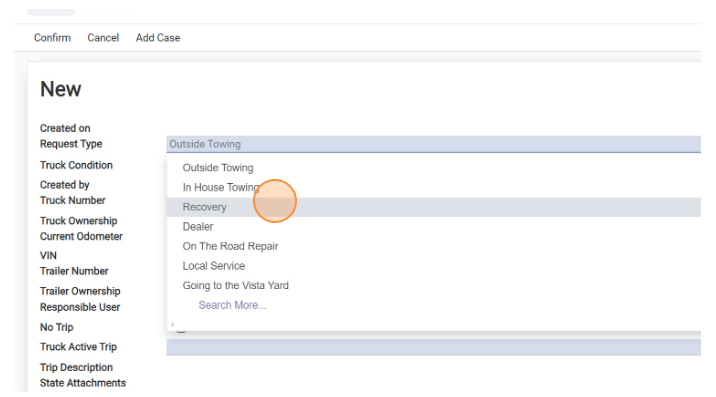
- Here please Choose Truck Condition (Drivable / Not Drivable
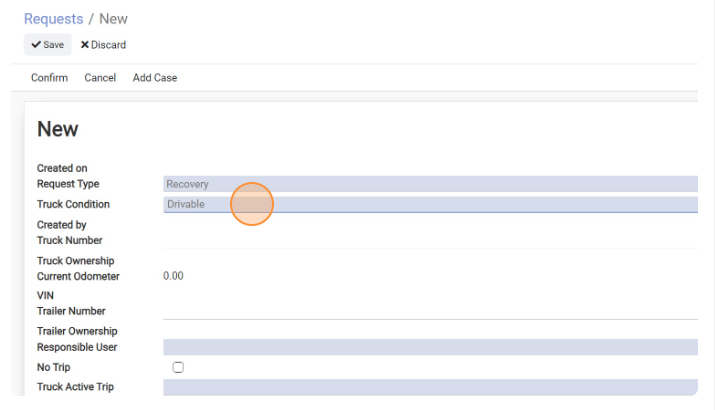
- In truck Number Field Choose truck Number which is involved in the Request (System will automatically pull Truck Ownership, Current Odometer Miles and VIN Number of the truck on fields below)
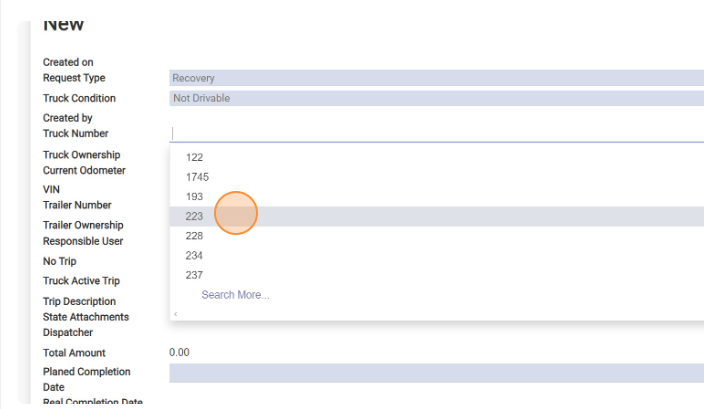
-
In Trailer Number Field Choose truck Number which is involved in the Request (System will automatically pull Trailer Ownership of the Trailer on fields below)
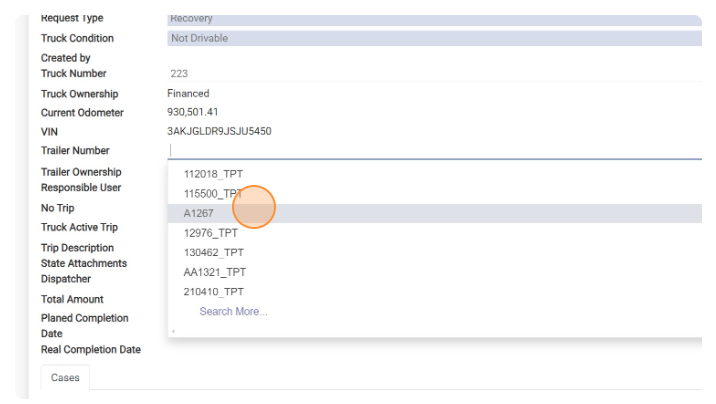
-
Click the “Responsible User” field.
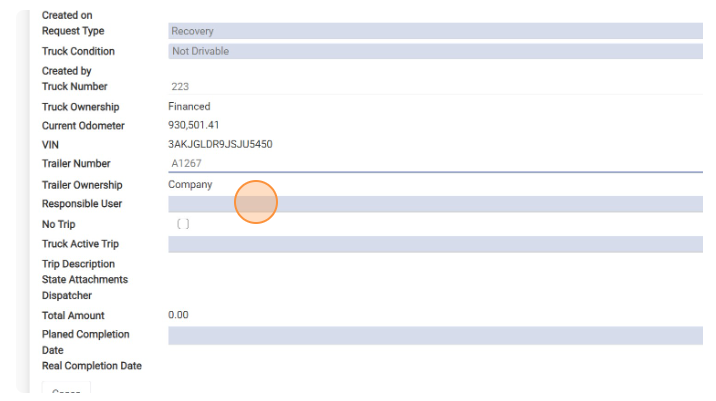
- Type user name which will be responsible for request
- Click on the user
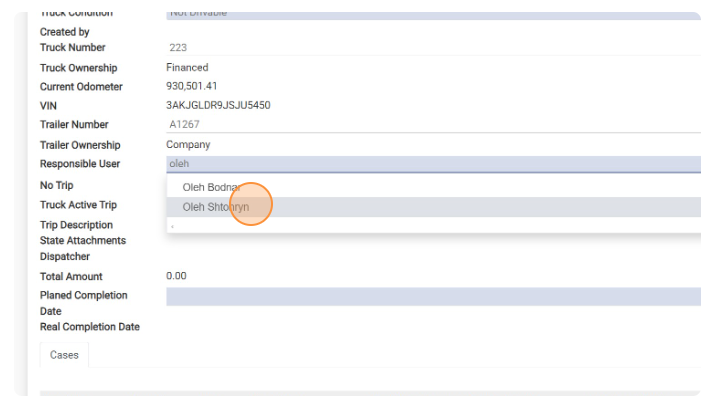
- Click the “Truck Active Trip” field.
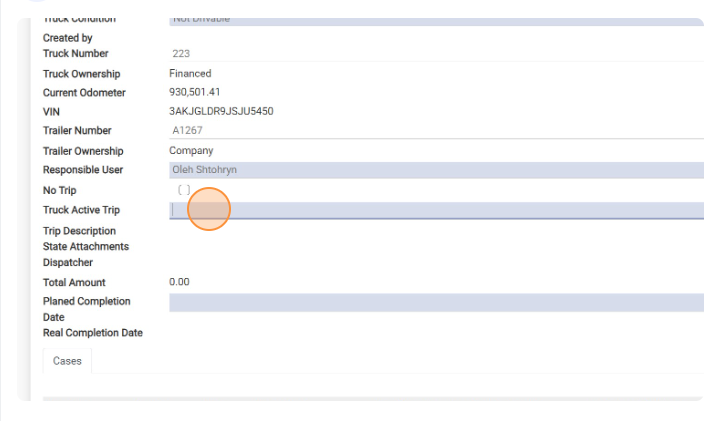
- Click top trip as this would be latest trip for choosen truck.System will automaticaly pull down the information about Pickup and Delivery location and time as well as dispatcher on the trip
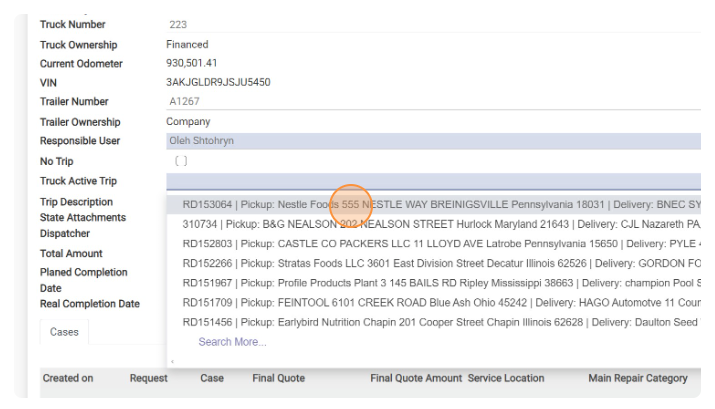
- Click the “Planed Completion Date” field.
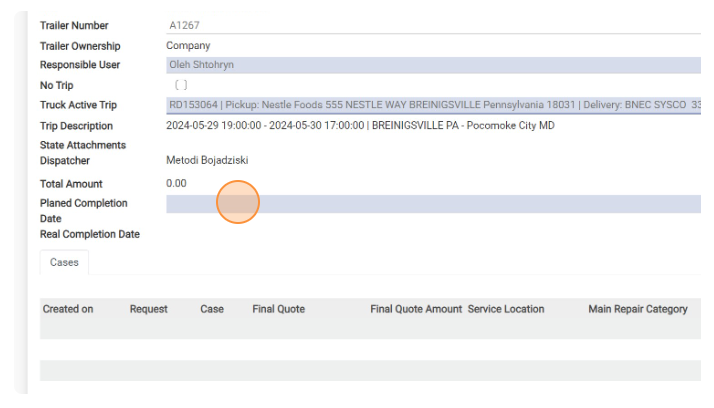
- Choose Estimated date when you think Request could be completed
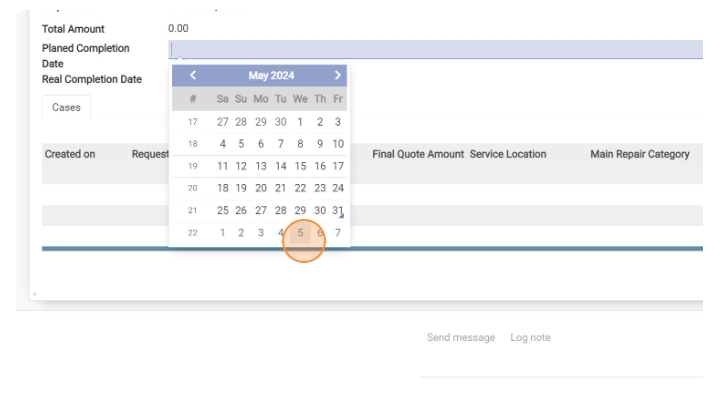
- Click “Police Involved” if police was involved in the case
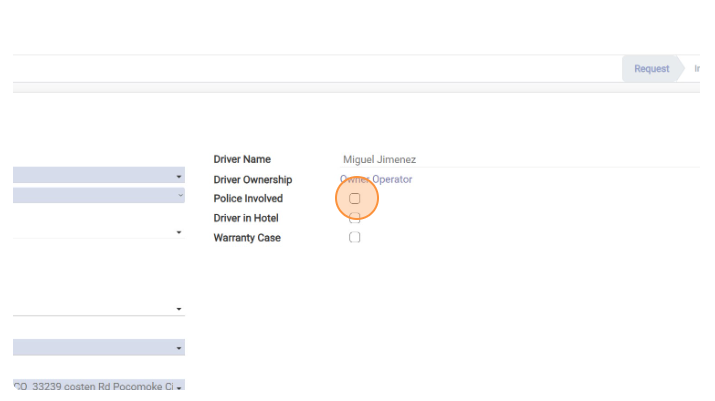
- Click “Driver In Hotel” if driver need accommodation in hotel while Request is active
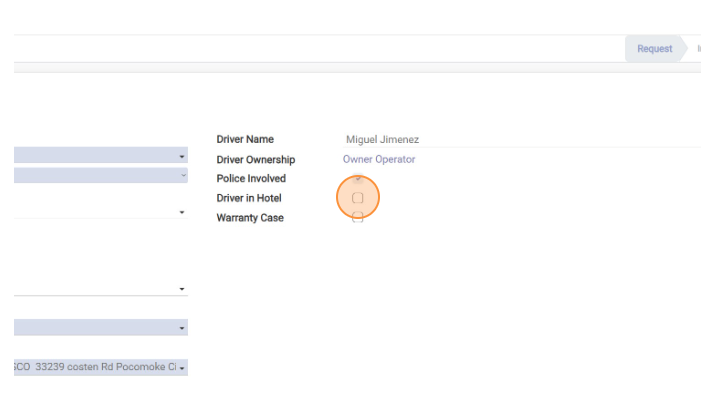
- Click the “Accommodation Period (Number Of Nights)” field. To give number of Nights for accommodation
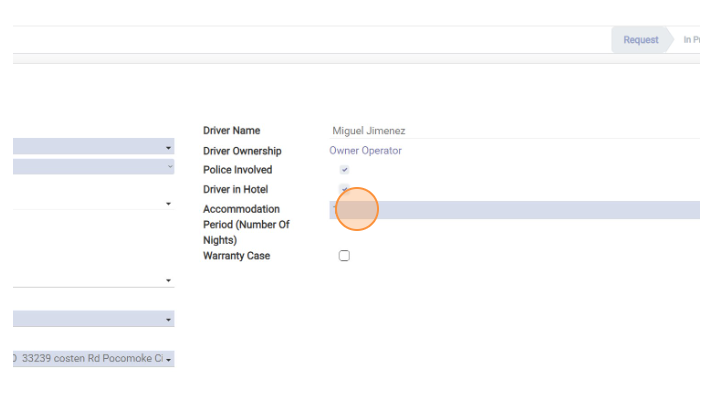
- Click “Warranty Case” if this case will be covered by Warranty
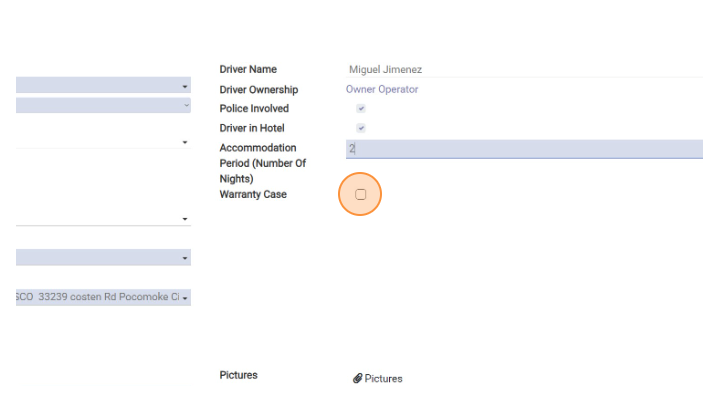
- New Field “Dealer” will apear. PLease choose Delealer from the list of Dealerships
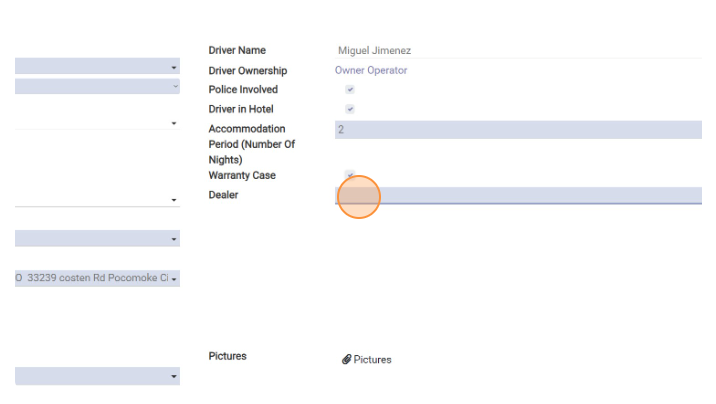
- Click “Pictures” and attach pictures of the Damage
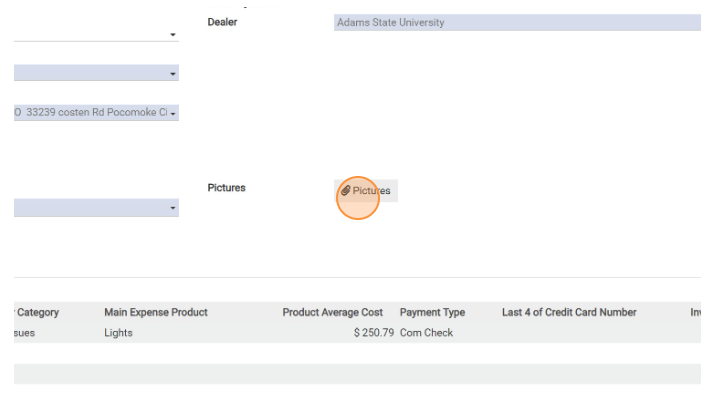
- Click “Save”
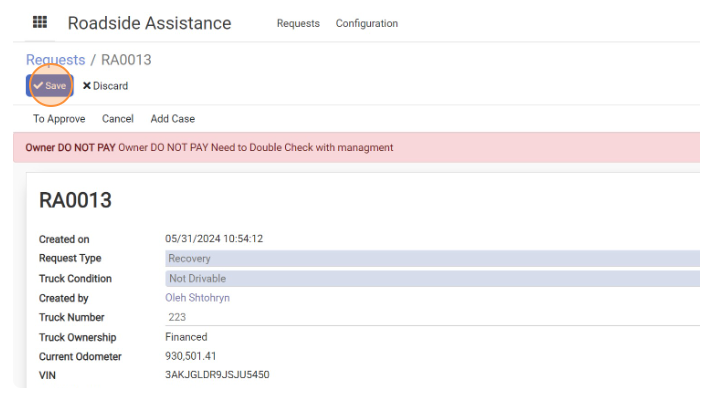
- Click “Confirm”