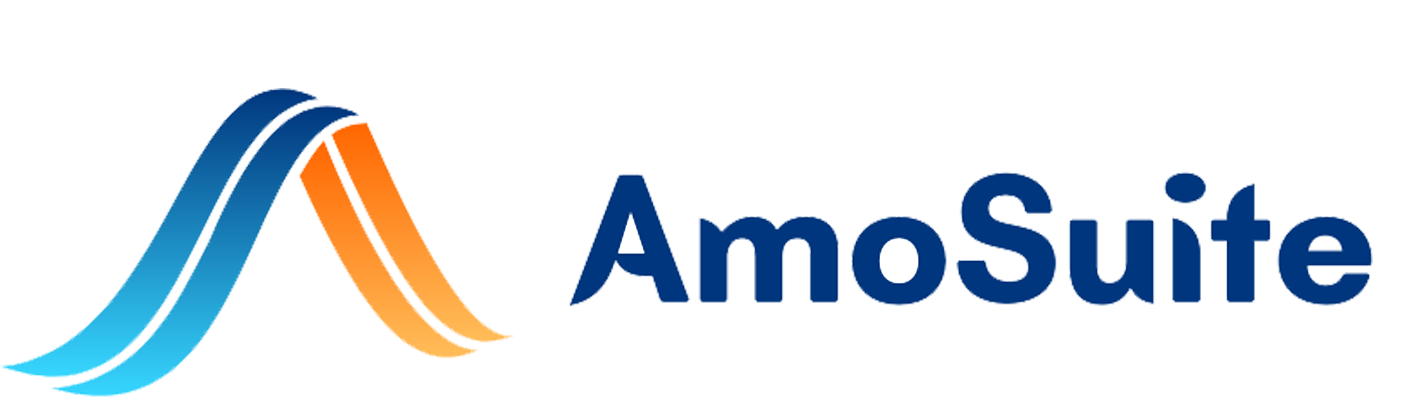- Click “Fleet”
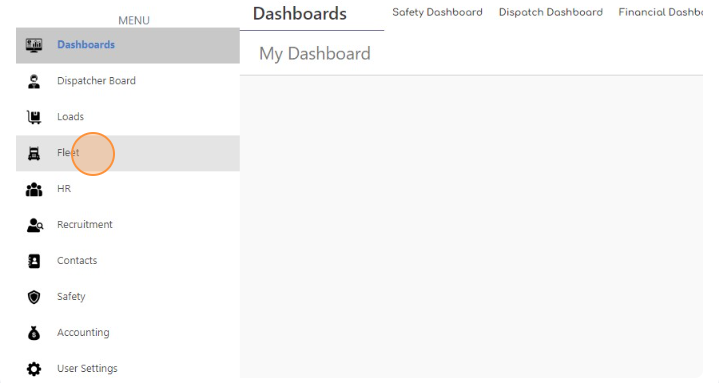
- Select truck
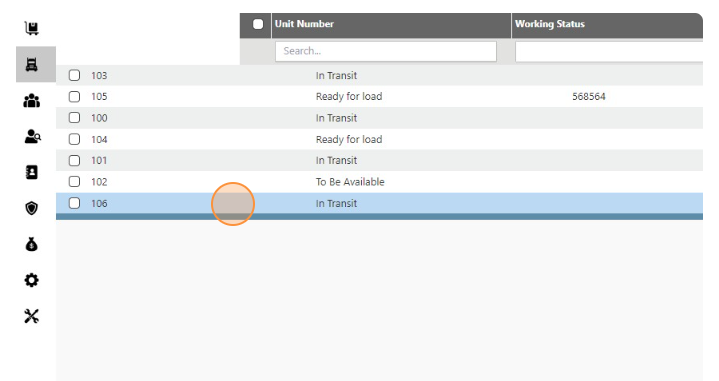
- Open contracts page
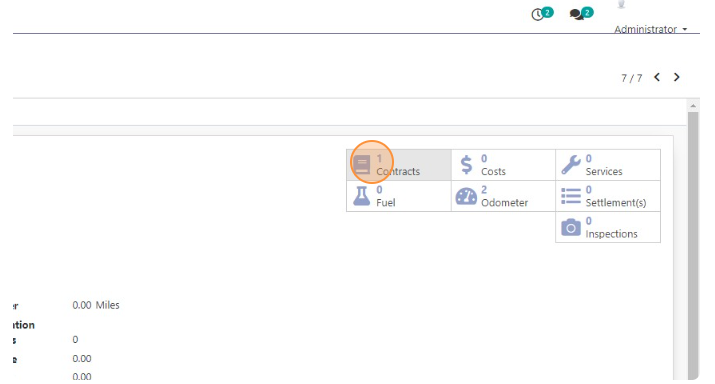
- Select contract
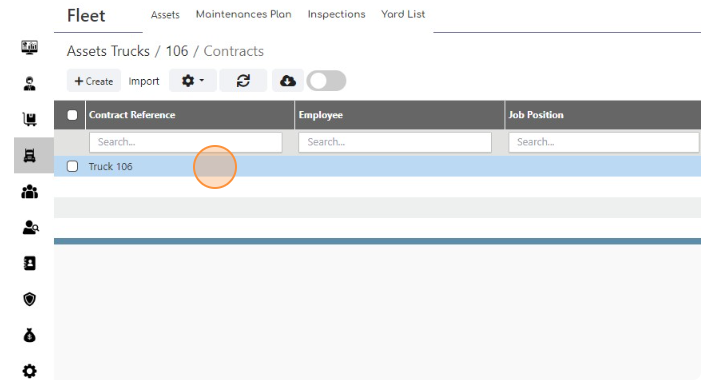
- Click “Salary Information”
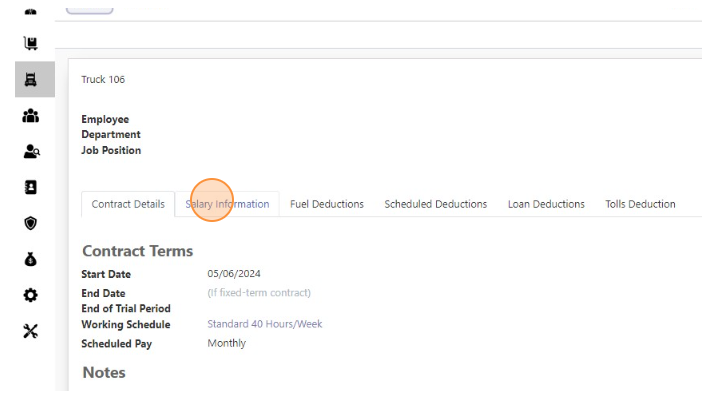
- Click “Edit”
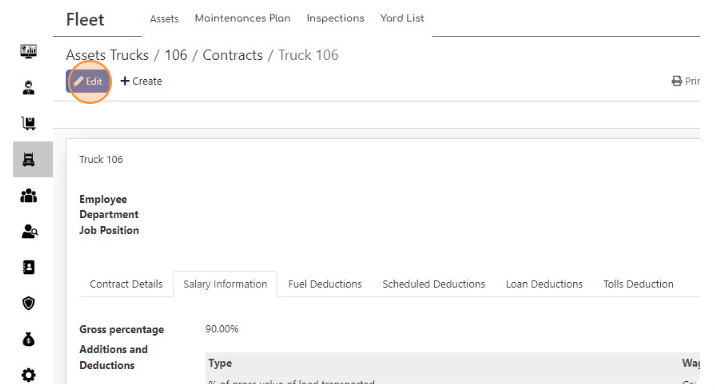
- Click “Add a line”
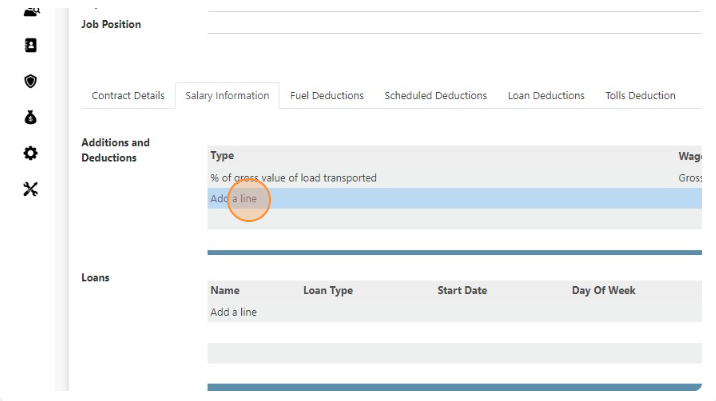
- Click this text field.
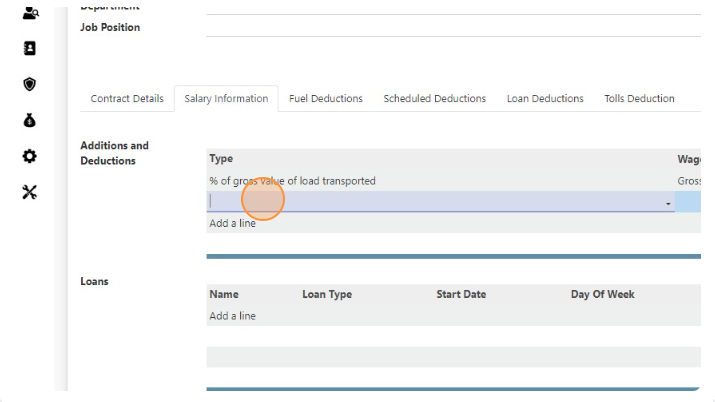
- Click “Create and Edit…”
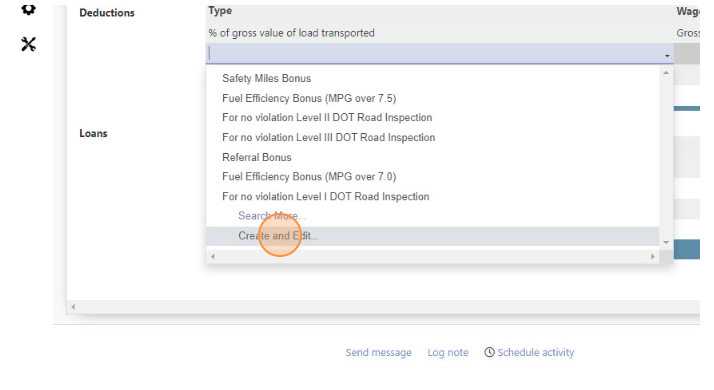
- Enter Deduction name
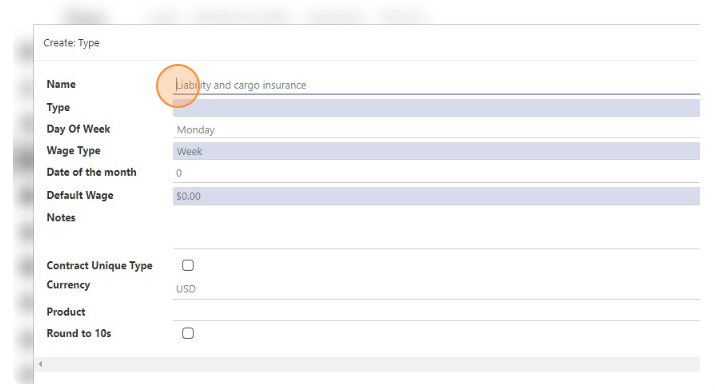
- Click this dropdown and choose Deductions as Type
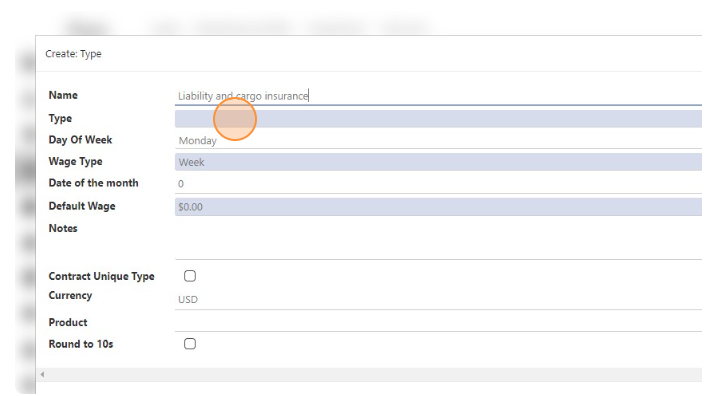
- If its Week “Wage Type” choose Day of the Week
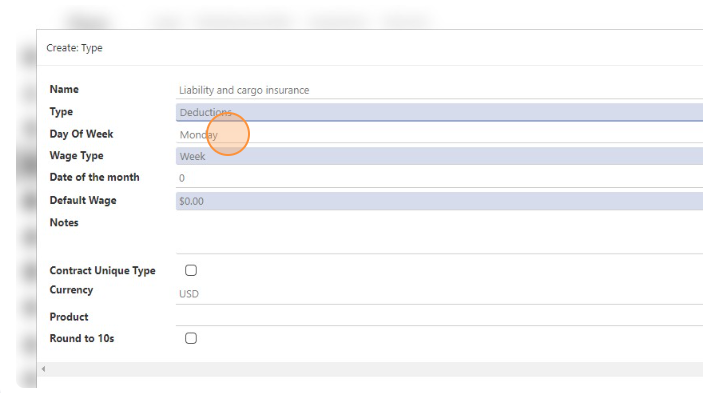
- You can choose Month Date as “Wage type” and enter date in “Date of the month” field.
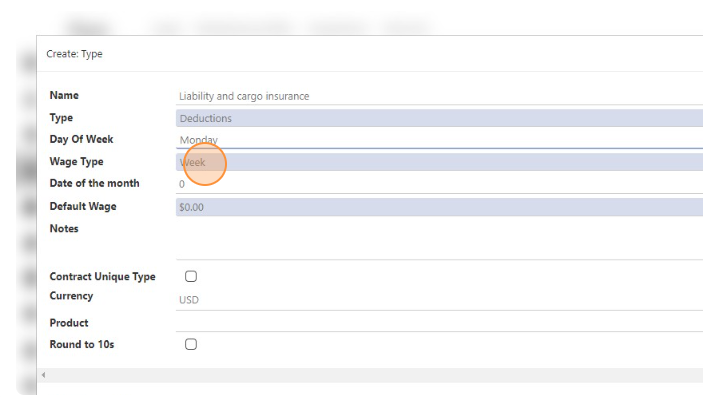
- Click the “Default Wage” field and enter amount
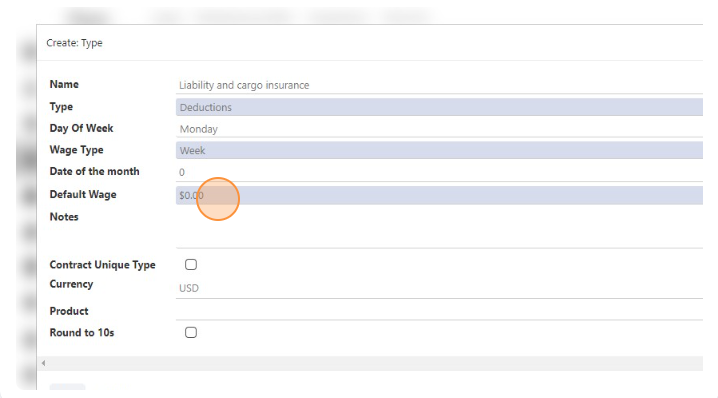
- Enter same name in “Notes” field.
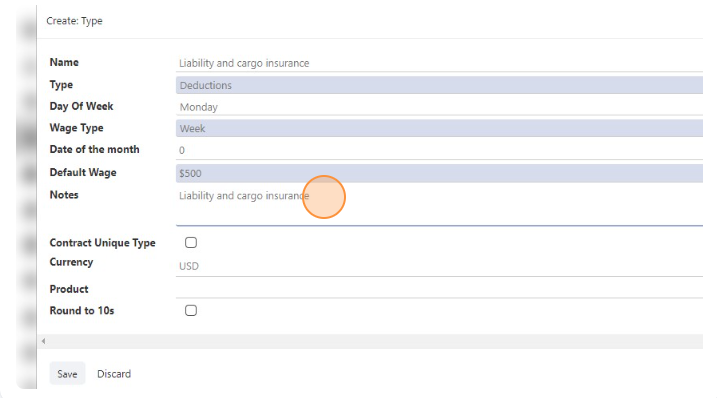
- Click the “Product” field.
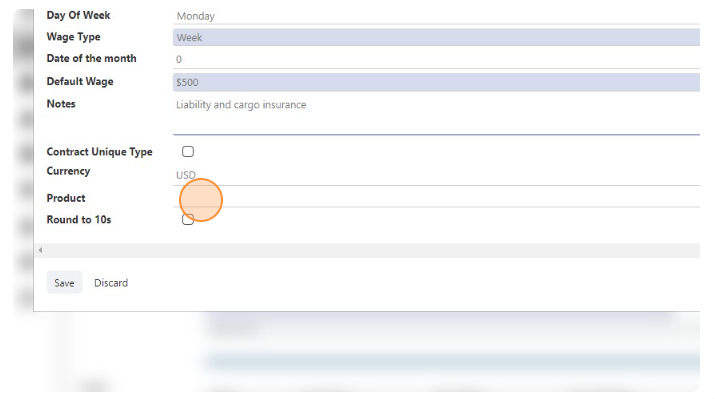
- If product is not created yet you should create it. Click “Create and Edit…”
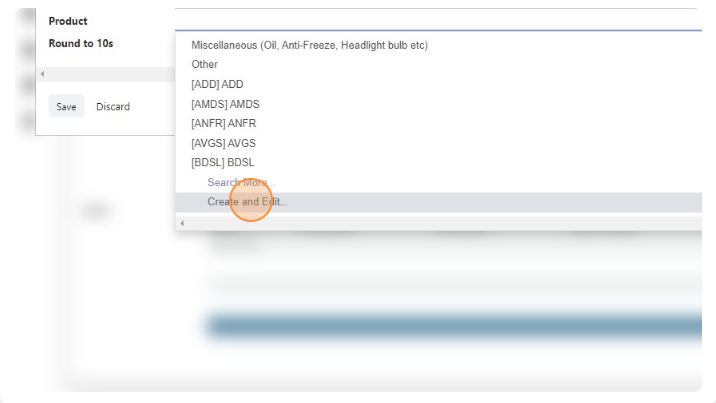
- Enter product name
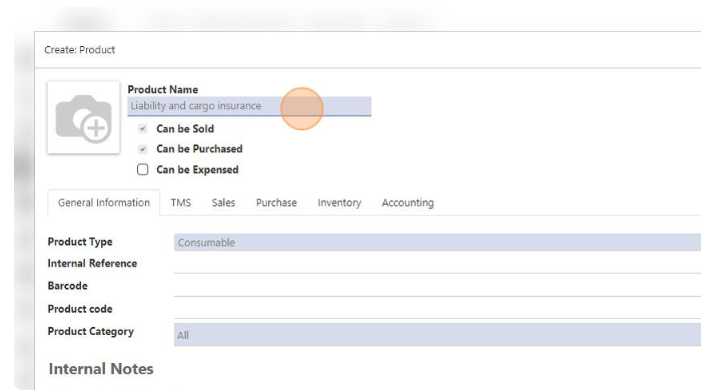
- Click “Save” in product page
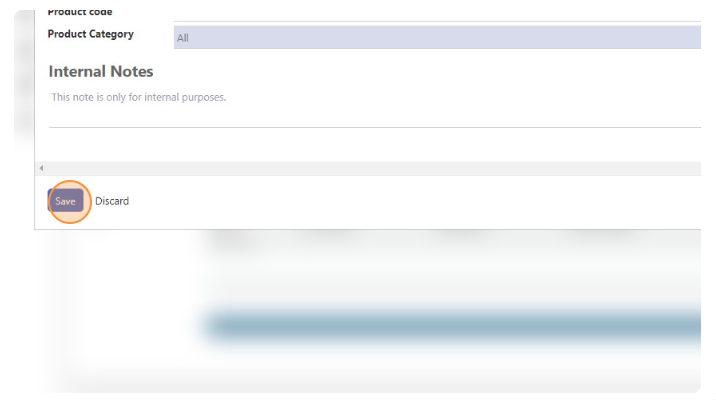
- Click “Save” in deduction page
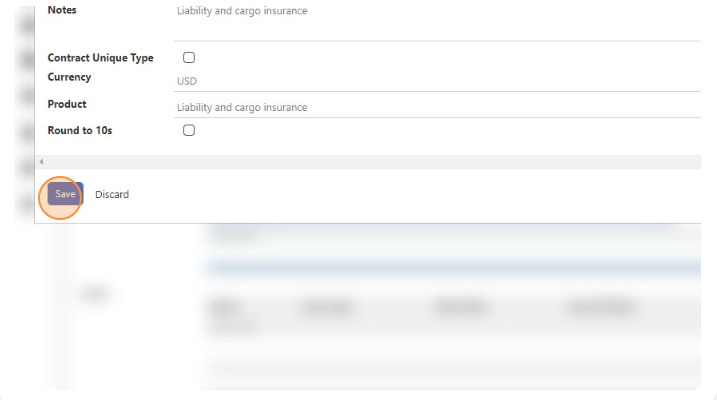
- Click “Save” in Contract
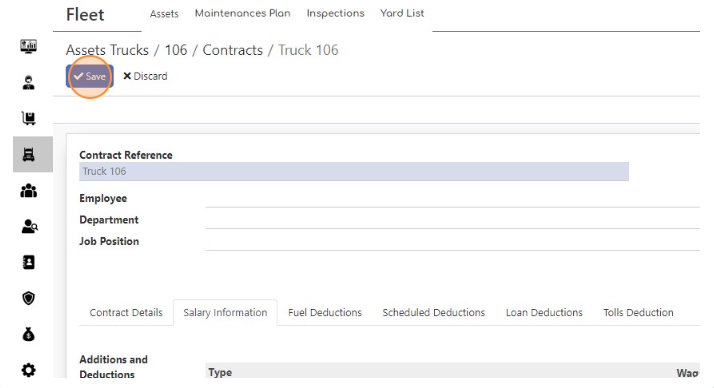
Add Scheduled Deductions
< 1 min read
Powered by BetterDocs