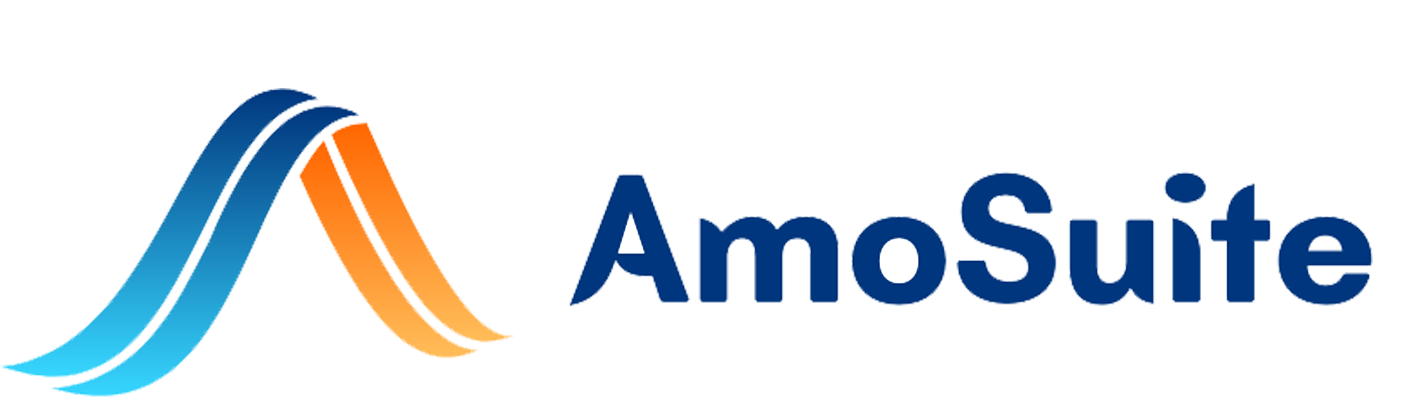- On driver’s profile page click “Contracts”
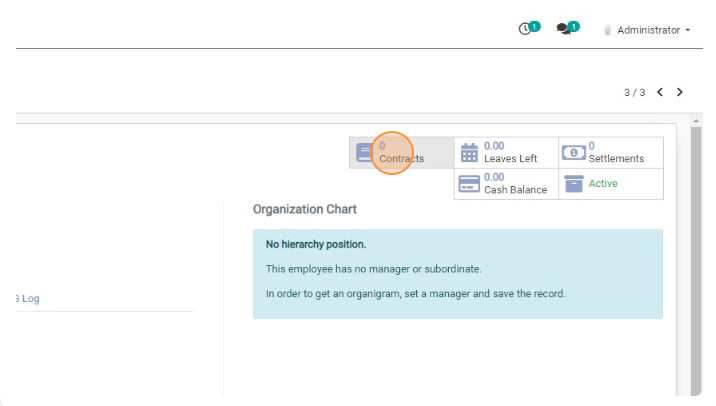
- Click “Create”
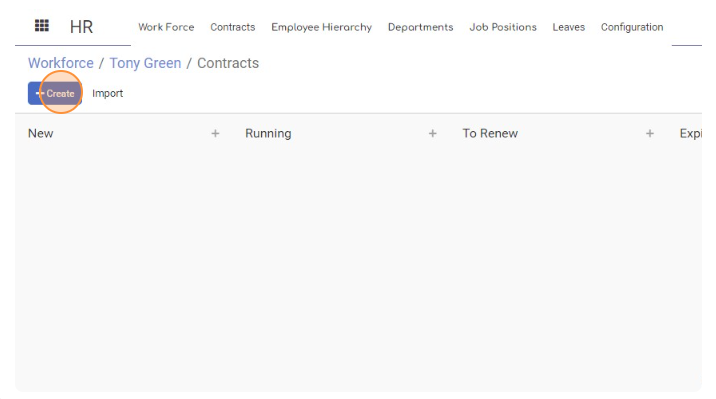
- In “Contract Reference” field enter contract name.
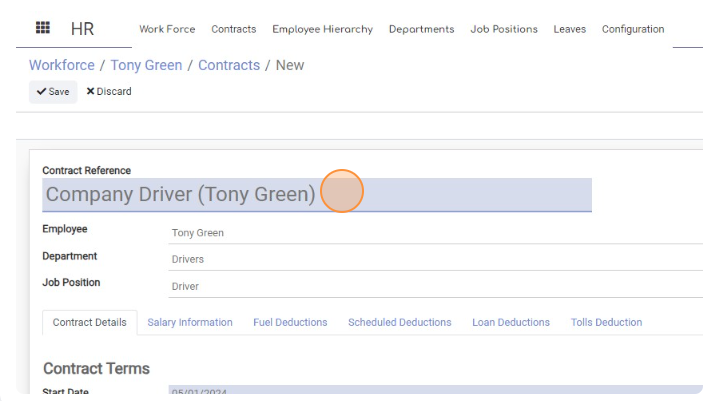
- Click the “Employee Category” field.

- Choose “Company Driver” from the list
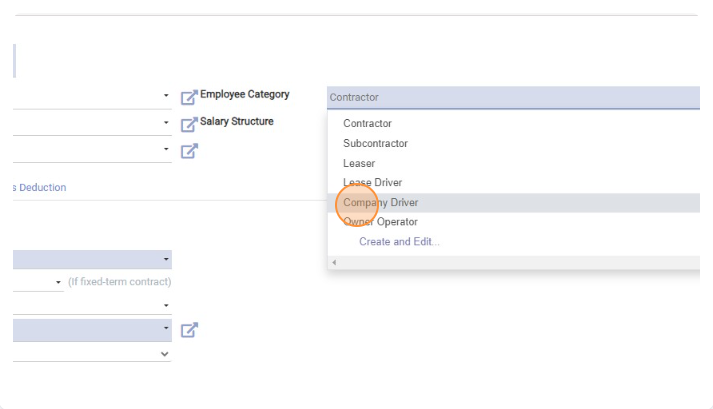
- Click the “Salary Structure” field.
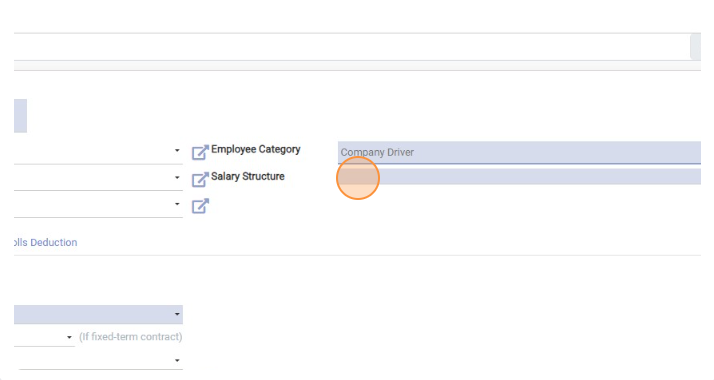
- Choose “Base for drivers” structure
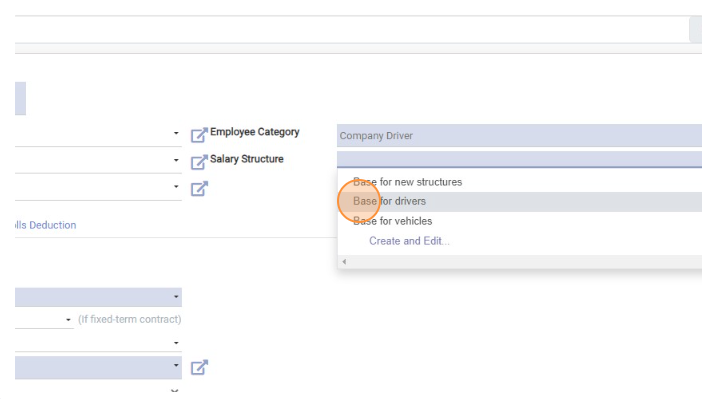
- In “Contract Details” tab set “Start Date” of the contract.
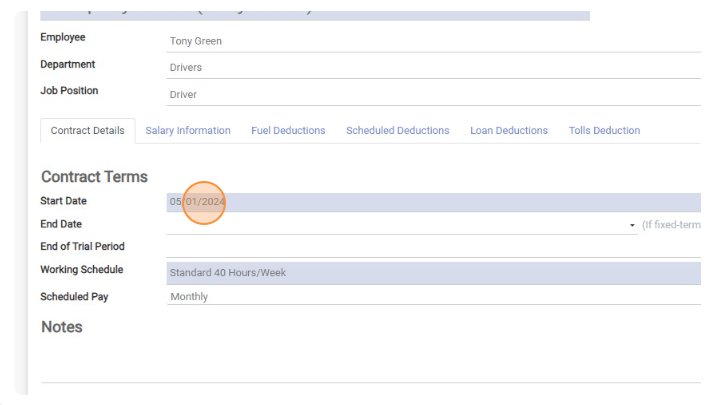
- Go to “Salary Information” tab.
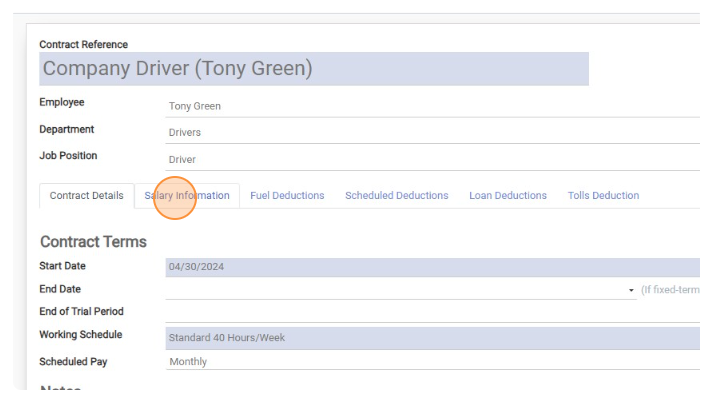
- Click “Add a line”
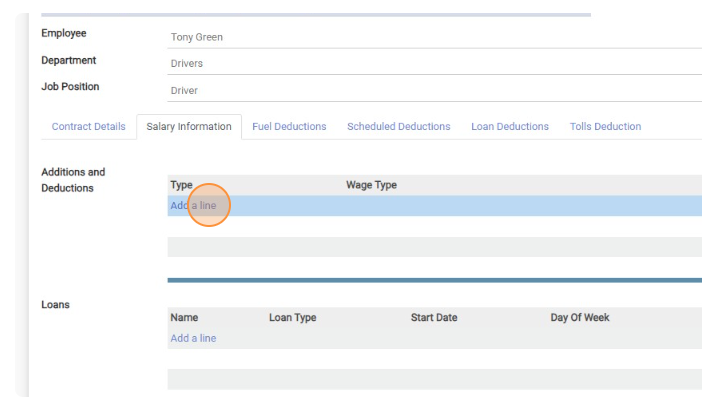
- Type “mile” and choose “Contractors rate(mile)” from the list.
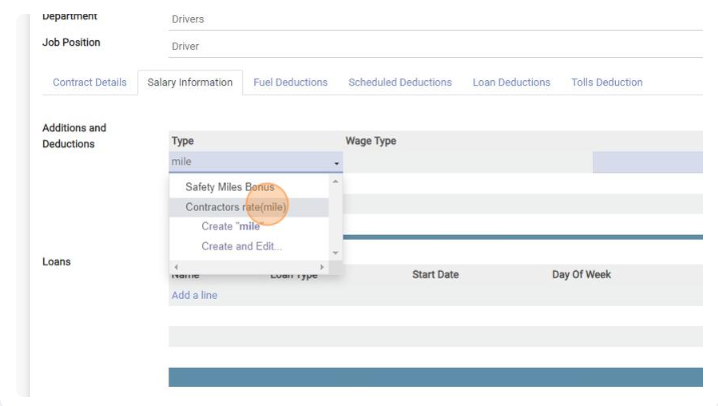
- In Contract Wage field enter driver’s per mile wage.
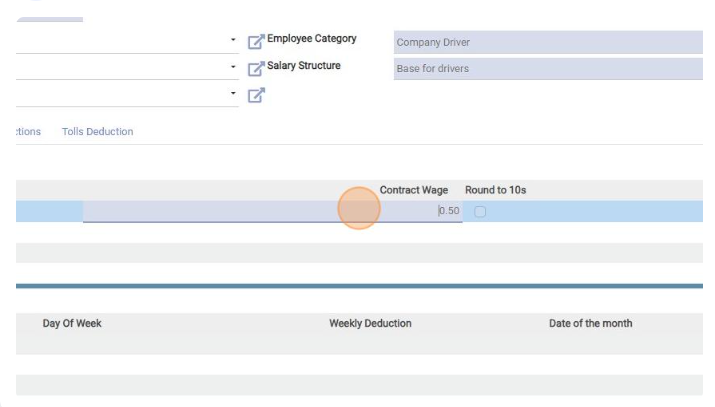
-
Click Save.
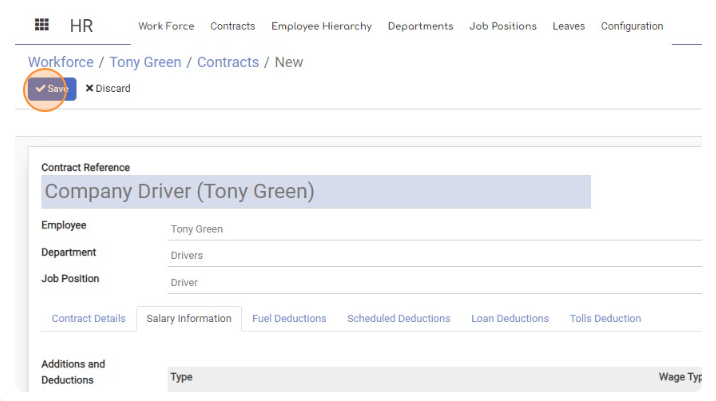
-
To make contract active you should Click “Running”.
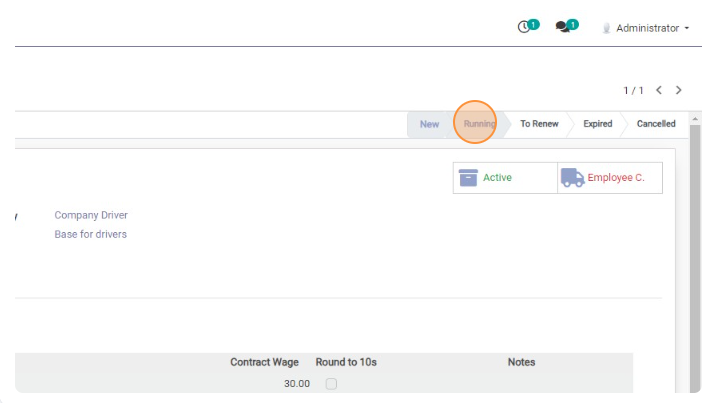
-
Done. Contract for Company Driver is created.
Create Driver’s Contract (Per Mile wage)
< 1 min read
Powered by BetterDocs